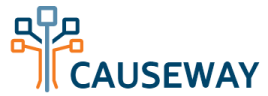Downloading Reports
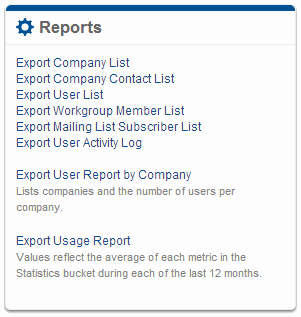
Causeway offers several administrative reports which allow you to export data for use in other applications. You can access most of these reports from the Reports widget on the Admin Panel.
Unless otherwise noted, the data from the reports is in either Microsoft Excel or CSV format.
Please also note that your reports may take a minute or two to generate, depending on the amount of data that needs to be exported.
Export Company List
This report allows you to download a list of your organization's member companies/organizations. This is often useful for performing a membership audit.
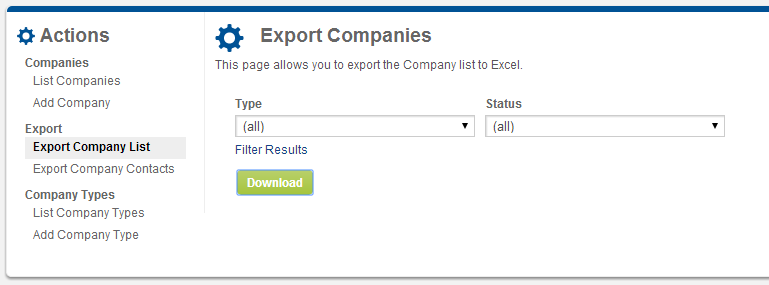
The most common filtering options are by company type and company status. To see more filtering options, click "Filter Results." If you wish to download all companies, you may leave the filters set to "(all)."
The data provided in the report includes the company ID, company name, type, status, contact information, and a list of the company's contact people.
Export Company Contact List
This report allows you to download a list of all contact people for your member companies.
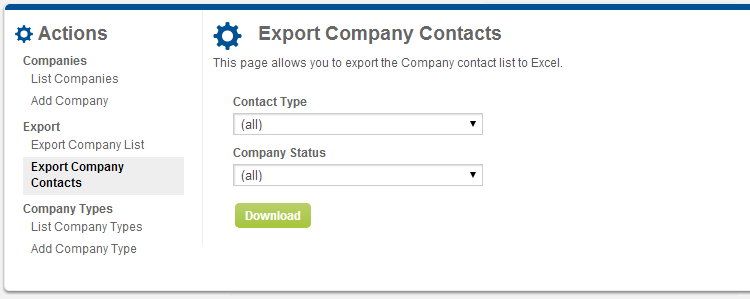
Choose a contact type or a company status to filter the results, then click "Download" to download your report. Your report will include the name, company name, and contact information for the contact people.
This report can be used to build a distribution list containing users who would not otherwise be able to be added to a Causeway mailing list. For example, if you wished to send an email reminder to Primary contacts from Inactive companies, you would filter this report to show only those users. You would then be able to use another email solution to send a membership reminder to these people.
Export Users
The Users export allows you to export a list of Causeway users, subscribers, and external site (non-Causeway) users. These different types of people all appear on the same report, unless you filter specifically by Account Type.
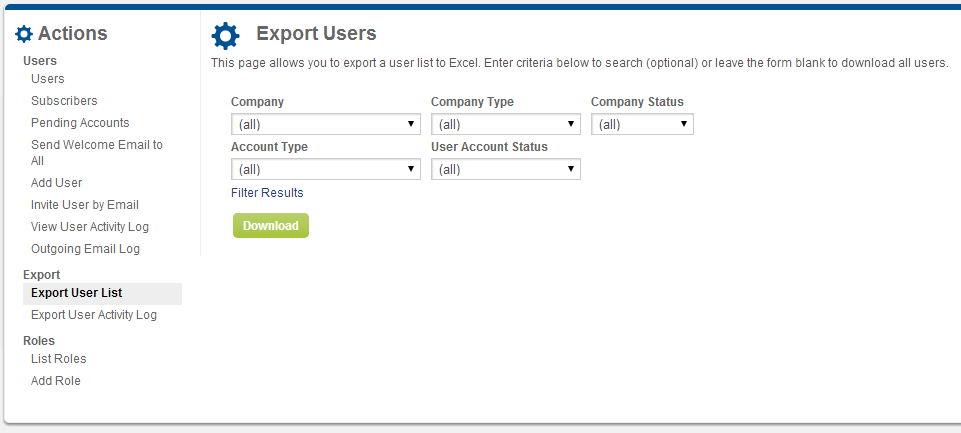
The most common filtering options are Company, Company Type, Company Status, User Account Type, and User Account Status. To see more filtering options (e..g, email address, country), click "Filter Results."
Your export will include detailed contact information, account type, and status.
Export Workgroup Members
This report includes the roster for one of your Workgroups.
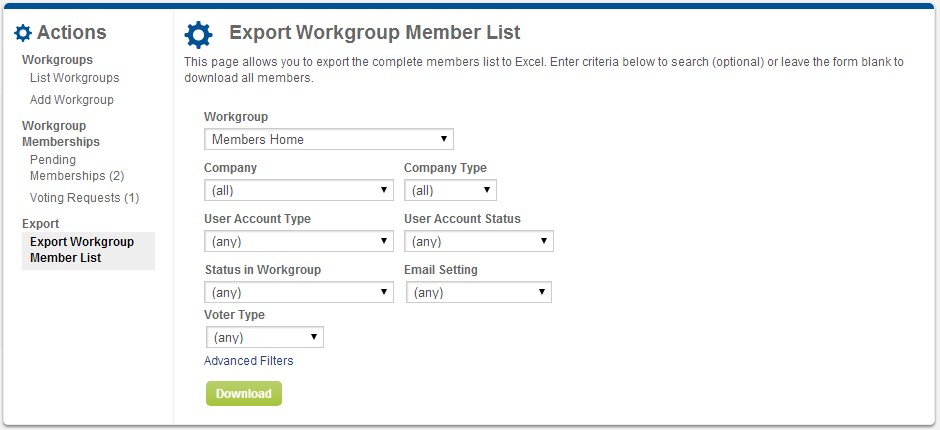
You must choose one Workgroup to generate this report. The other filters are optional. To see additional filters beyond the common ones, click "Advanced Filters."
Export Mailing List Subscribers
This report is similar to the Workgroup Members report, except that it includes the subscribers list for one Mailing List, instead of the Workgroup roster.
Export User Activity Log
This is a report of activity taken by your users, such as log in, log out, changing password, downloading documents, etc.
If you do not filter by a specific user, the report is limited to 3000 rows. If you find that the report is not providing the data you need, try narrowing the date range.
Export User Report by Company
This report shows a list of your organization's member companies, along with a count of the number of users who belong to each company.
Export Usage Report
This is a month-by-month report of the same data that appears in the Statistics widget: user count, subscriber count, workgroup count, mailing list count, and disk usage. The report covers the current month and the previous 12 months.