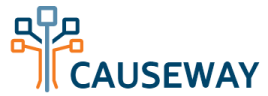Adding events to your personal calendar
Causeway gives you multiple options for adding your groups' events to your personal calendar. An administrator, when scheduling the event, may elect to send you an email containing an event invitation in iCal format. If you did not receive this email, you may add the event to your calendar manually. View the event and click "Download as iCalendar." If you use an email program like Microsoft Outlook or Lotus Notes, you will be able to add the event directly to your calendar.
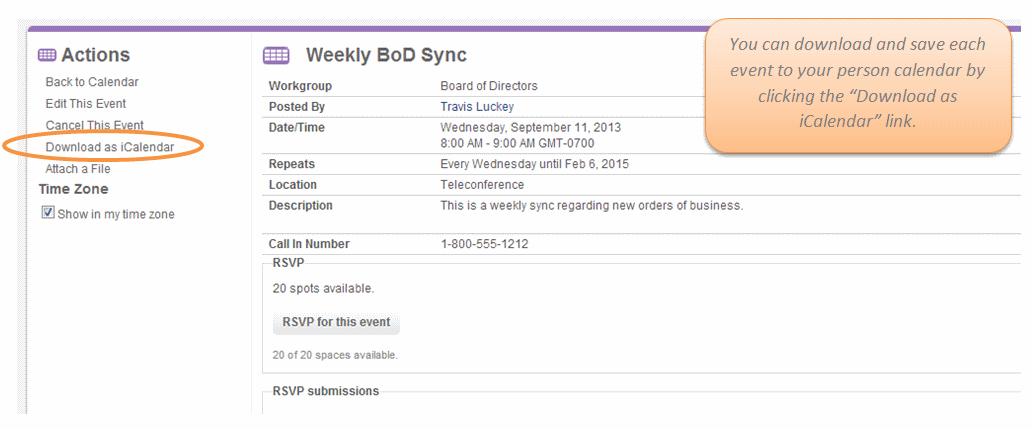
You may also subscribe to a feed containing events from all of your Causeway calendars. The feed is the easiest way to show your Causeway calendars within your personal calendar application. To subscribe to the calendar feed, do the following steps:
- On the left side of the calendar monthly, weeky, or daily view, click "Subscribe to Calendar".
- You will reach a page where you can manage your calendar subscriptions. Choose the calendars to subscribe to, then click "Update".
- Once you have save your settings, click "Subscribe to Calendar."
- Your web browser may show a warning message explaining that it needs to open another program. This is normal.
- Your calendar software will open. It will ask you for your Causeway username and password. Once you provide those, a new calendar will appear, showing your Causeway events.
- If you ever wish to change the list of calendars that appear on your subscription, simply return to the "Subscribe to Calendar" page and update your subscriptions. You do not need to click "Subscribe to Calendar" again. Your changes will take effect the next time your calendar software syncs.
Note: The calendar feed is password-protected. Not all calendar software supports this type of feed. Also, some web browsers may show an error when you try to open the subscribe link. This is due to those browsers' lack of support for this feature.