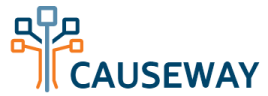Getting Started
Registration
Many Causeway customers enable self-registration for association members and staff. If your organization has enabled self-registration, you can create your own account by navigating to your Causeway address (i.e. https://orgname.causewaynow.com) and clicking the "Register Now" button in the New User area.
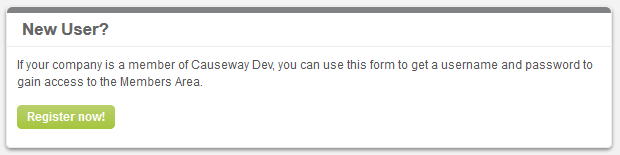
On the registration page, fill in the Basic Information and Contact Information sections, optionally select Mailing List Subscriptions, and configure your default email delivery settings. Then enter the verification code and click Register.
Your self-registration will automatically be approved if your email domain matches one on the approved email domain list that is managed by your organization administrator. If your domain is not on the approved list, your registration information will be sent to a moderator for approval.
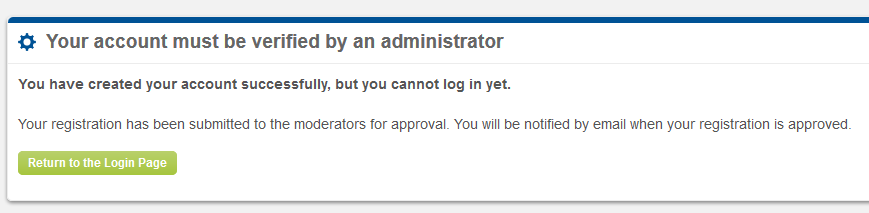
Once your account has been created, you will receive a Welcome email containing your temporary password. You can access your association’s login page by clicking the link from within that email or simply typing your association’s Causeway account in your browser’s address bar (i.e. https://orgname.causewaynow.com).
Logging in for the First Time
After logging in for the first time, you will be presented with your organization's Causeway Home page. The navigational links on the left and the content of each page within Causeway Home are managed by your organization administrator, and typically include various types of information to help you get oriented.
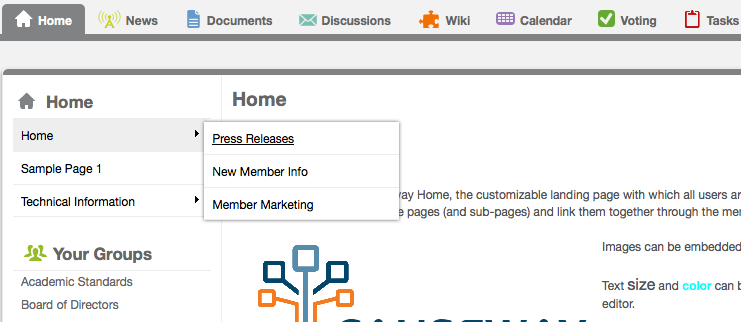
After logging into Causeway for the first time, we suggest you visit your profile to ensure your information is up to date. Please refer to the Your User Account guide page for more information on updating your profile.
Joining a Workgroup
After reviewing the information on your Causeway Home area, the next thing you'll typically want to do is join one or more workgroups. There are several ways to manage your workgroups memberships. From anywhere in the site, you can click My Profile at the top and select Your Workgroup Memberships or click the Workgroup selection tool, scroll to the bottom of the pulldown menu, and click Join a Group. You can also access the Workgroup Membership page by clicking the View Groups button on the right side of the Causeway Home area.
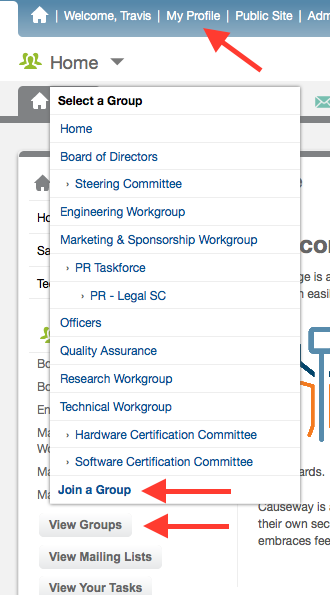
Within the Workgroup Memberships page, you will be presented with a list of your organization's visible workgroups. From this page, you may join or leave workgroups, or adjust your settings for each workgroup including email delivery and voting rights. Workgroups can be (1) open, which allows any user to join; (2) restricted, which will require you to place a join request and receive approval from a designated workgroup administrator; or (3) hidden, in which case the workgroup(s) will not be listed and the only way to gain entry is by being invited by a designated workgroup administrator.
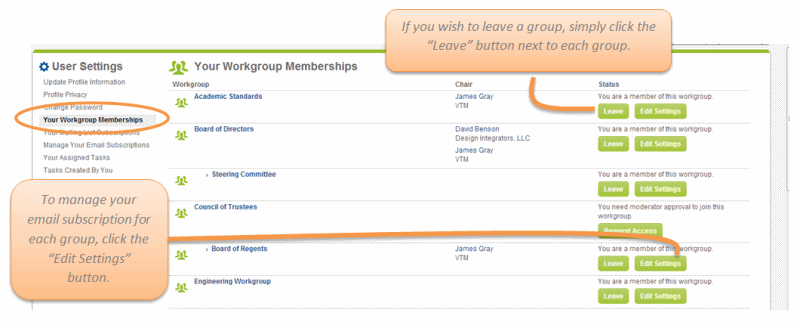
Please refer to the Workgroups guide page for more information on managing workgroup memberships.